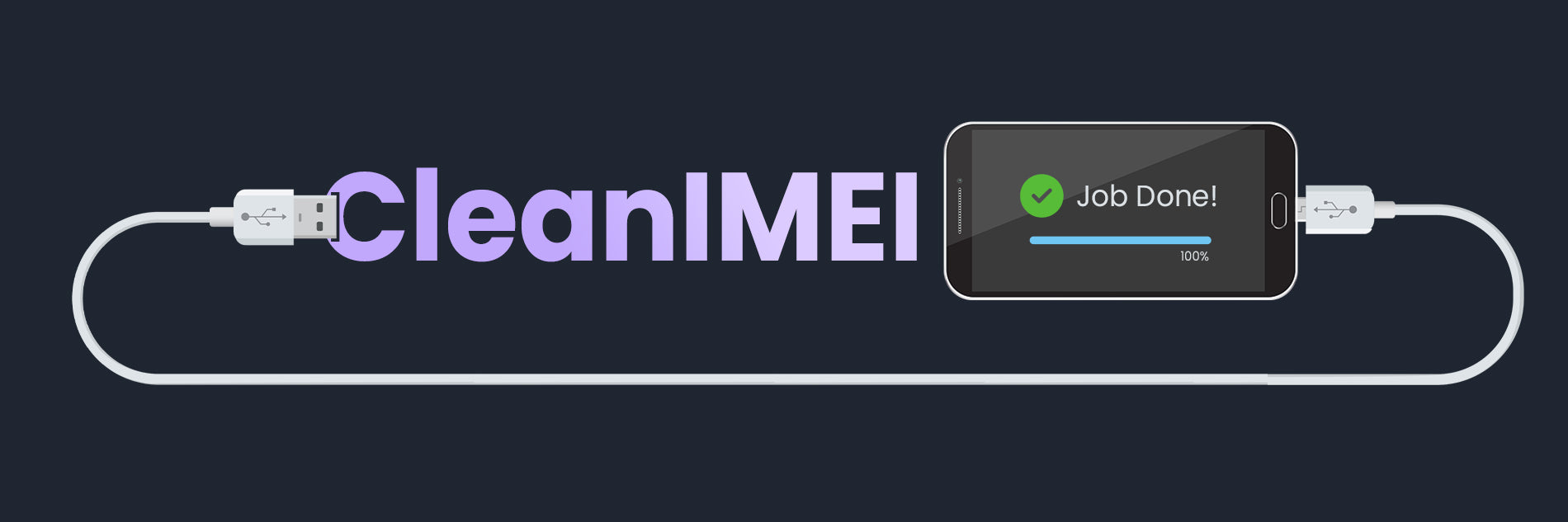
How to Use Our Remote IMEI and Unlocking Service
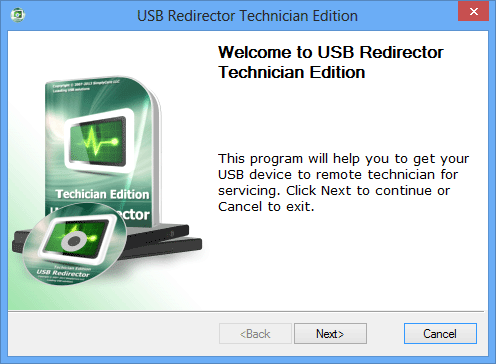
Module Initialization.
Start Customer Module 1.9.7 on your computer and wait until it initializes. click next to continue. Download
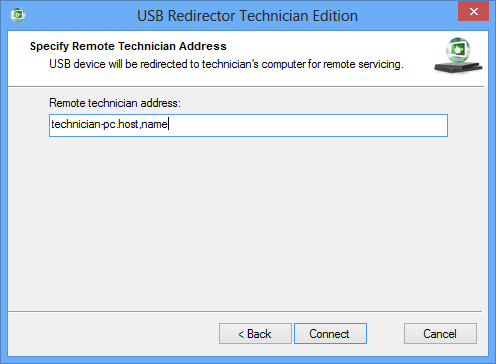
Enter IP Address.
Enter technician's computer address provided via our technician's . It can be an IP address or host name.
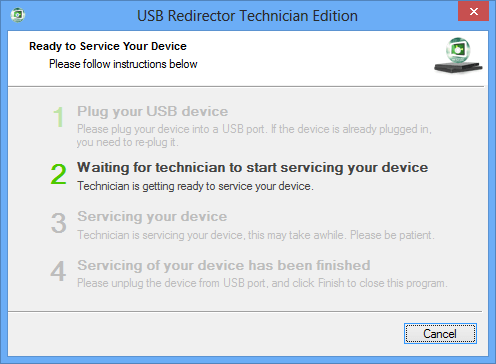
USB Connection Steps.
After the connection is established, USB Redirector will ask to plug a USB device.
Follow all the steps in this window. The current step will be highlighted.
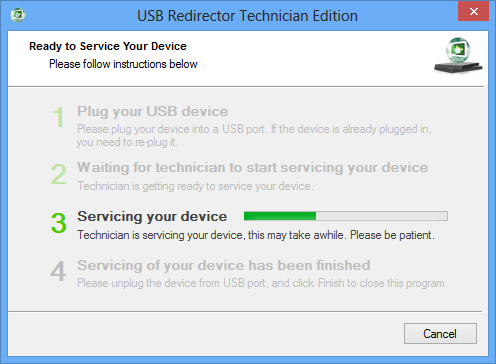
Servicing in progress...
"Servicing your device" is currently in progress. To ensure the process is completed successfully, please do not disconnect the USB cable at this time.
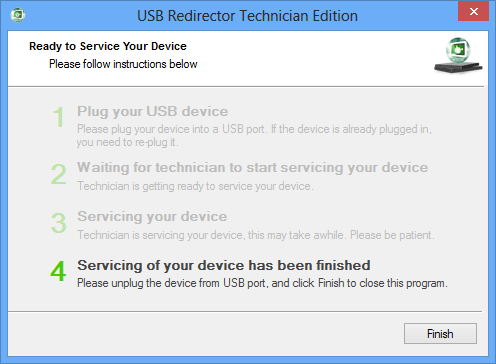
Progress finished.
Servicing your device" is now complete. You can safely unplug your device and resume using it as normal.
Please note, it's always better to confirm with us before unplugging the USB.
USB Redirector FAQ's
What if the connection is lost during the process?
If the connection is lost while we are processing your device, the software will show Step 4, indicating that the servicing of your device has been completed. However, please keep everything connected even if the software reaches Step 4. Please always confirm with us before unplugging the USB
Can I unplug the USB during the process?
No, you cannot unplug the USB during the process to avoid any potential issues.
What happens if I accidentally unplug the USB during the process?
It can sometimes cause issues, but rest assured that everything is fixable with our help. If any issues are detected, it may take some extra time to resolve them.
